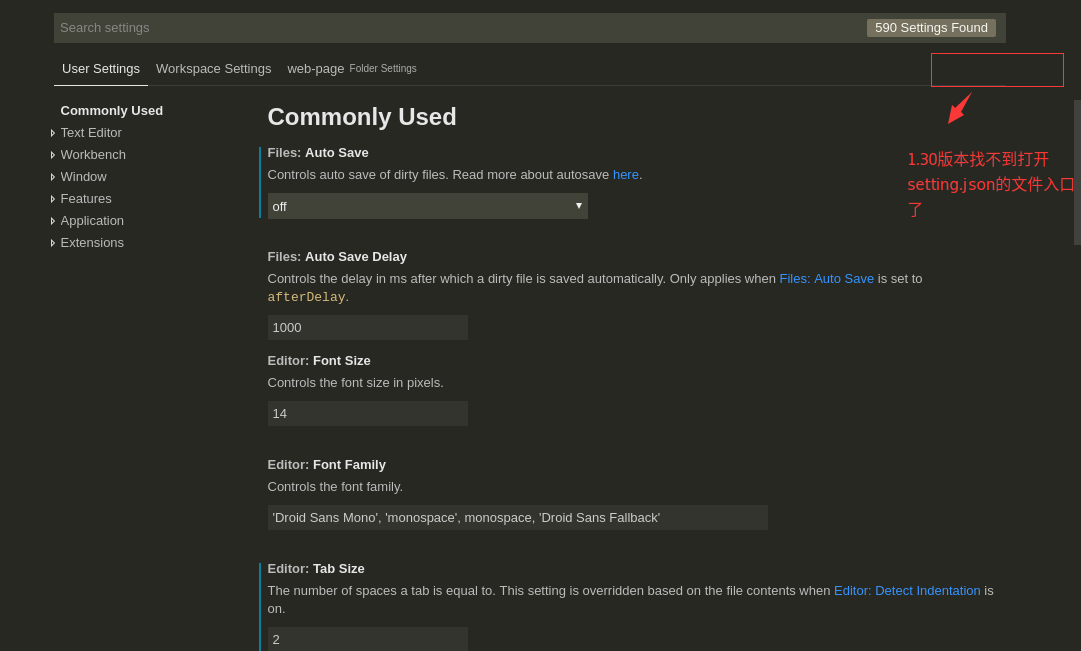摘要:
使用vscode配置前端vue开发环境
1.安装好vscode后,安装常用的几个插件
Auto Close Tag : 自动闭合标签插件
Beautify : 格式化js,json,css,sass,html等文件
ESLint : 使用eslint规范对代码进行处理
file-icons : 文件图标,便利区分不同类型的文件
Monokai Theme : 一款类似sublime text主流的主题设置,使界面美观,享受美好的编码心情
Path Intellisense : 自动提示文件路径插件
Prettier : 因为vscode默认的格式化是不能通过eslint校验规范的,需要改为此插件
Vetur : vscode的vue工具插件
HTML CSS Support : 在标签中class属性的时候,提示class的名称
px2rem : 将像素值转为rem插件
下面是markdown相关的插件
Markdown-TOC : 对markdown文档生成目录的插件,有2个,请选择作者为AlanWalk的
2.安装好上述插件后,对其进行配置设置(2018-12-15更 v.1.30.0)
在文件->首选项->设置->用户设置里面写入以下配置
1 | { |
3.vscode 1.29版本以上markdown-toc生成目录默认是有问题的,1.29版本以下能够直接正常使用
1.29版本以上,请在file->preferences->setting->text editor中找到Eol配置的地方,设置为\n即可.
详细情况见 https://github.com/AlanWalk/markdown-toc/issues/65
4.vscode 1.30版本在file->preferences->setting下找不到打开setting.json文件的入口了.如下图,可以在系统路径下找到该文件编辑即可.
文件路径
Windows: %APPDATA%\Code\User\settings.json
macOS: $HOME/Library/Application Support/Code/User/settings.json
Linux: $HOME/.config/Code/User/settings.json