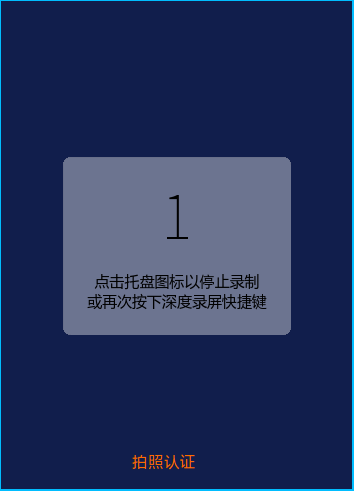摘要:
基于vue组件化方式实现PC web端页面调用摄像头拍照功能,测试是在chrome浏览器的环境下.
1.封装TakePhoto 组件,组件里面暴露出始化摄像头,拍照并且返回拍照后图片的base64码的方法
TakePhoto 组件的全部代码如下:
1 | <template> |
说明: 摄像区域的宽高由外部传入,不传采用默认的值.init()初始化摄像头,takePhoto()进行拍照操作
2.调用TakePhoto组件里面的方法进行拍照
调用TakePhoto 组件的关键代码如下:
1 | <div> |
说明:组件中定义statusMsg和status两个变量,statusMsg主要是改变整个流程中状态信息的提示,status是对应的状态码.
3.实际效果图